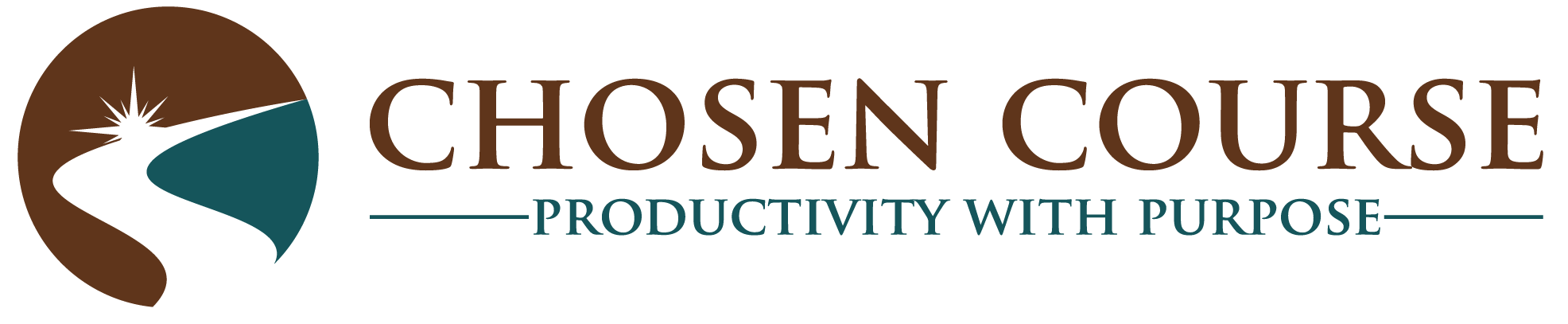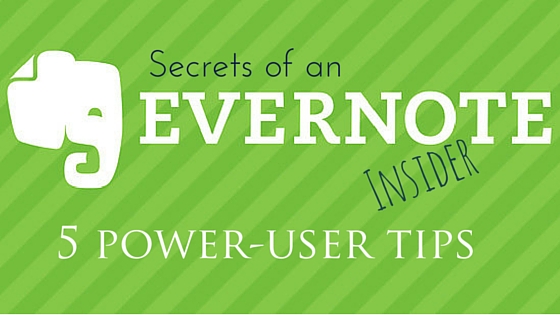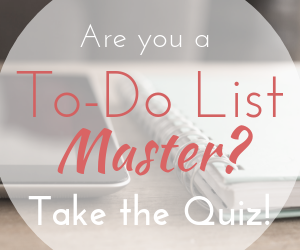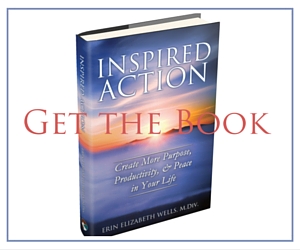I’m delighted to say that I have passed my recertification as an Evernote Certified Consultant! Which means that … yep… I’m still a certifiable Evernote GEEK.
I was talking with one of my clients recently who has been genuinely curious about Evernote and using it more consistently as part of his workflow. But, after signing up for an account (YEARS AGO…) he clipped some articles into Evernote, and then basically couldn’t figure out how to really leverage it.
Just a couple years ago I was there too. I’ve had an Evernote account since 2008 (almost when they started), but aside from tossing some recipes in there a bunch of years ago I barely touched it… until 2 years ago. Then, I sat through a conference session given by my organizer friend Joshua Zerkel, who has since joined the Evernote team. He was able to lay out a huge variety of use cases for Evernote with enough detail and screenshots to really give me a sense of how to use the tool effectively. After that, I was hooked.
Last fall, I wrote a blog sharing some of my favorite use cases for Evernote, and if you’re curious, then you can start by taking a look at that post. However, today… I want to lay out several of the cool tricks that I have discovered to make using Evernote even more powerful for both my personal and professional life.
1. Pillar Notes
Can I just say… Pillar Notes changed my life. I’m not kidding… I LOVE creating and using Evernote pillar notes to organize Evernote information. What is a pillar note? – Basically, it’s a note with links to other Evernote notes. In other words, it’s a way to create internal structure in a tool that is rather formless when you start.
Here’s an example… I use a pillar note for my blog editorial calendar and for my blog ideas/posts index.
Let’s talk about the editorial calendar first… I start by creating a new note with a four-column table. Into that table I place all the information for my blog posts – publication date, title/topic, category (since I like to cycle around to hit different topics at different times), and type (blog, video blog, periscope, FB live video, etc.) Whether you plan out 3 months, 6 months, or a whole year… it can all live in this one note.
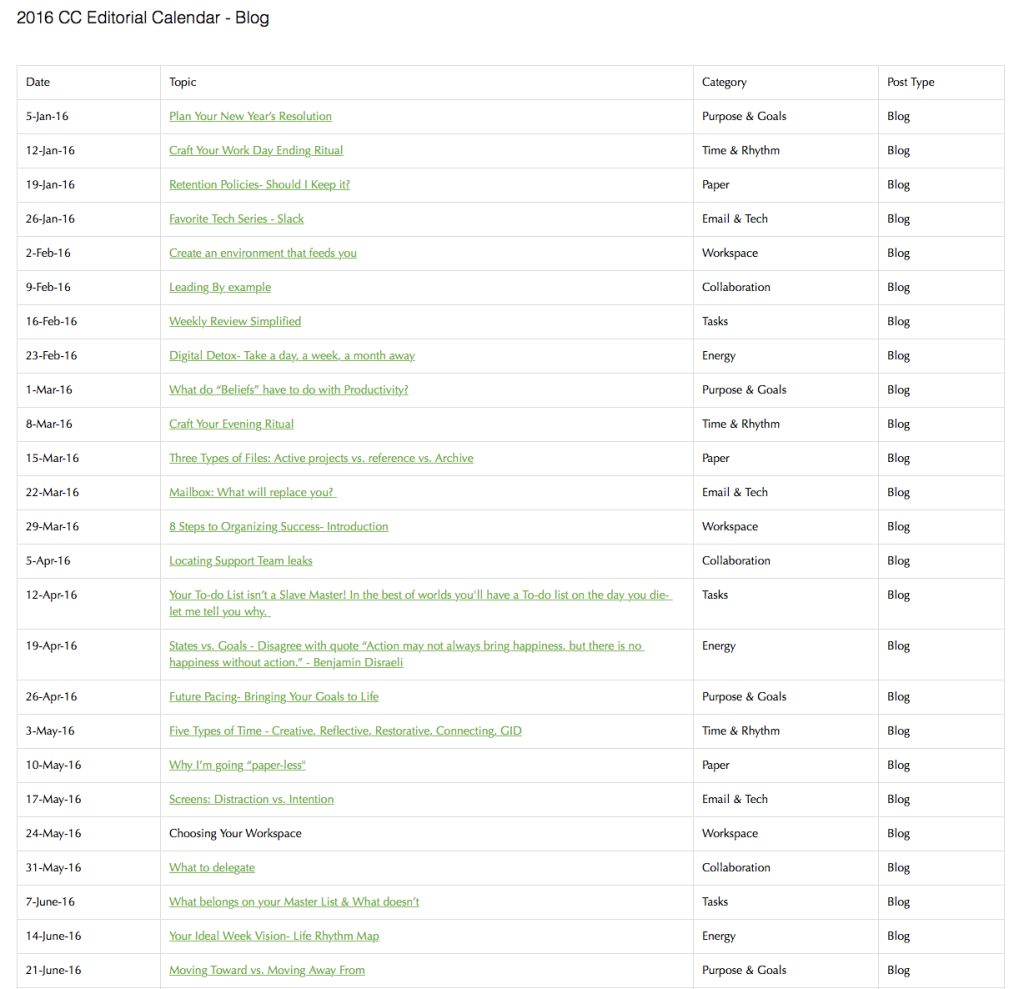
NOW… for the magic. I create (well, my great assistant Danne creates) individual notes in the same notebook with our standard templates for each of those pieces of content. Then, she fills in a few details: title, draft due date, publish date in the template note. (You’re getting a sneak peek of one of our upcoming topics here… ;).)
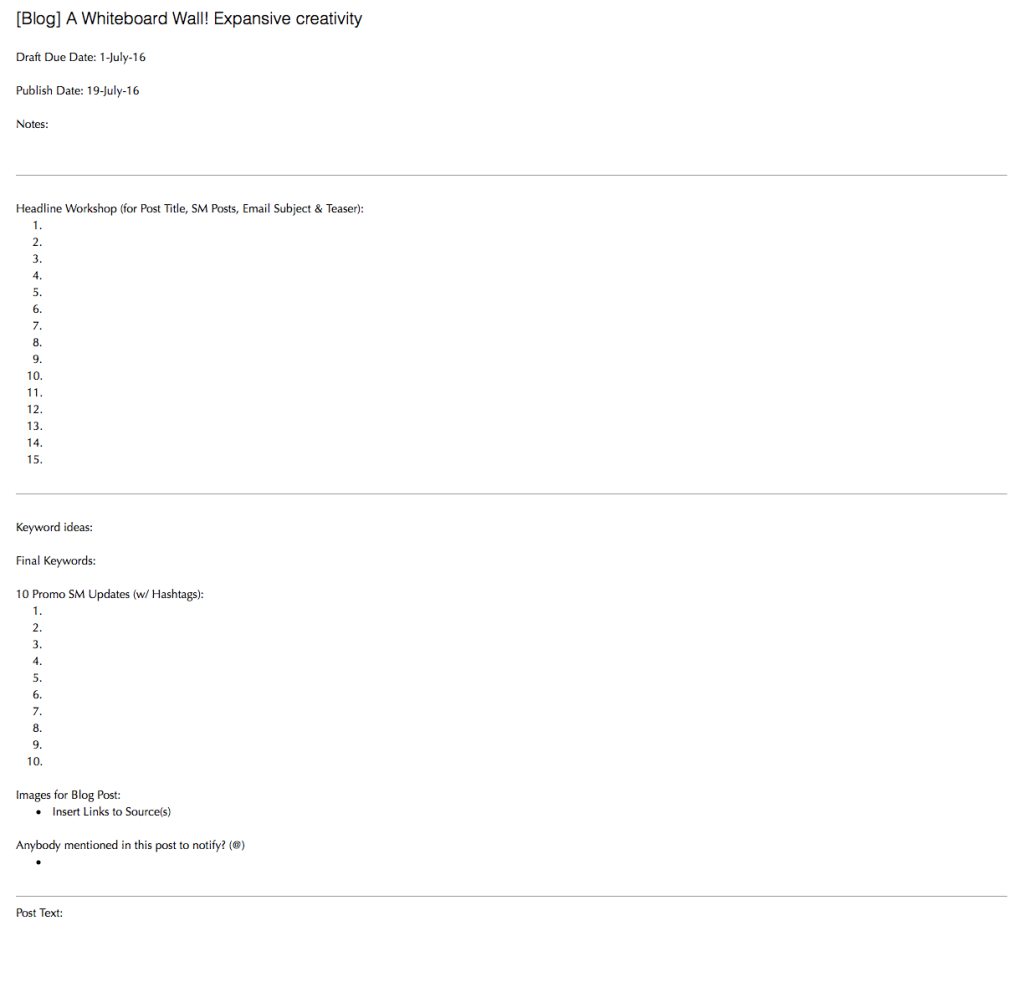
Then, she copies the “Note Link” and returns to the Editorial Calendar pillar note.
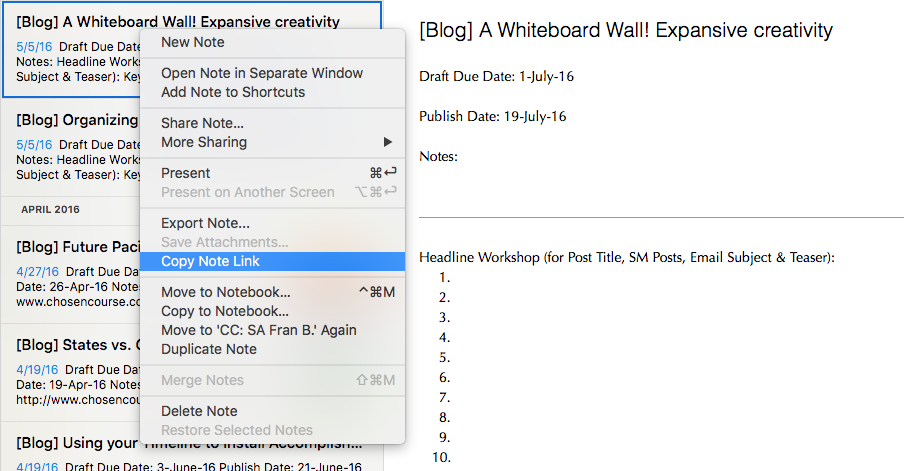
Then, you highlight to select the title of that specific post, right click (or control click), and select Link, Add. It will pop up a box to paste your note link into and create the hyperlink.
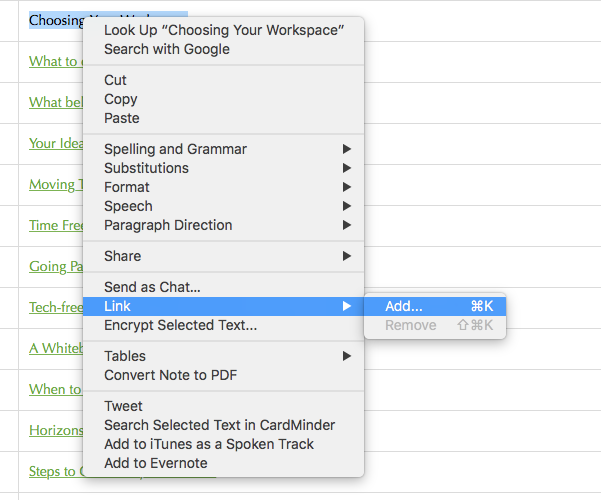
When you repeat this process for each of the posts, then you create a pillar note from which you can quickly and easily access ALL the drafts of your blog posts.
So, when it’s time for me to start writing a post, I can just open the Editorial Calendar pillar note, click on the title of the next post that’s due, and start writing.
Similarly, since I’ve been writing these posts for over a year now, I’m constantly thinking of new topics to include in the future. That’s why we created the Blog Topics Index pillar which is organized by topic area and includes both an index of the posts I’ve already written with links to the final post and dates of publication and space to list new topic ideas.
Thus, both the history and the future ideas for the blog are all visible in one place.
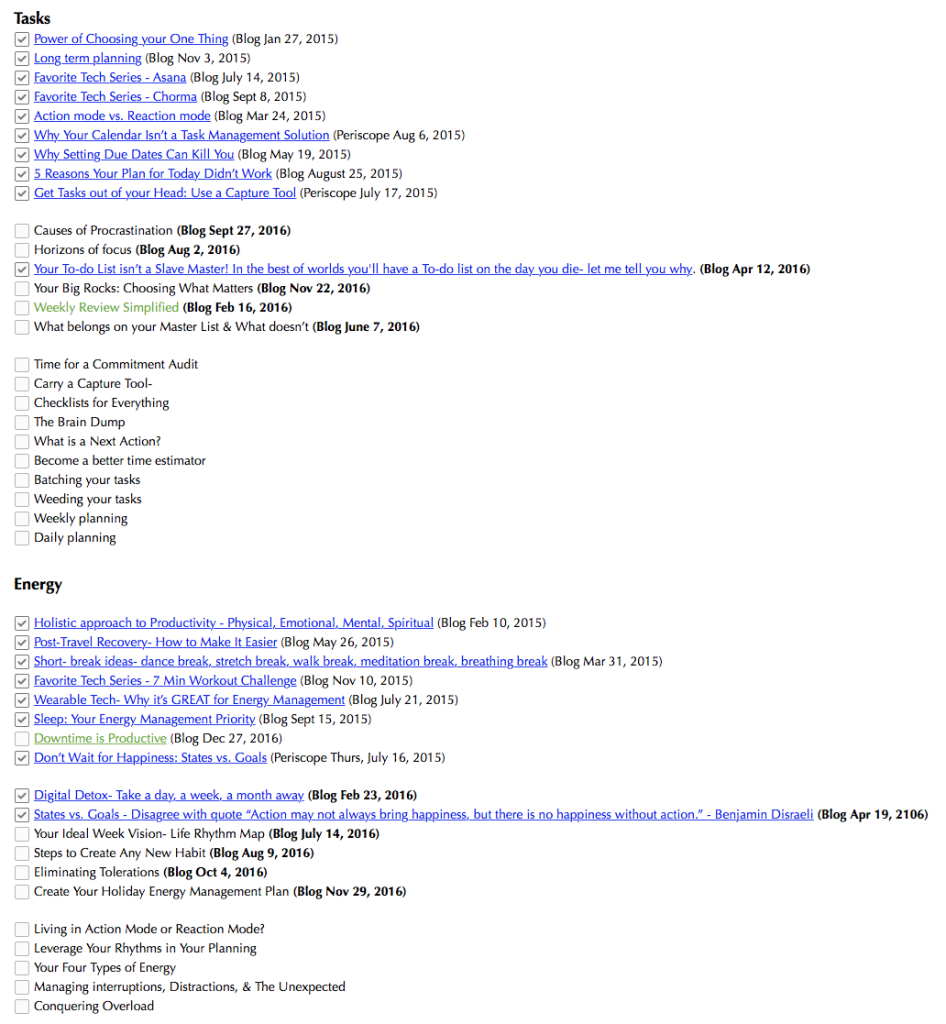
On the personal side, I could also imagine using this kind of index potentially for meal planning with links to recipes. Or maybe for organizing kids sports schedules: One pillar note with key details, then links to scans of the schedules for each kids team?
How else might you use a pillar note? Feel free to leave you ideas in the comments below.
2. Note Links
In the last section I showed how to create a Note Link to use in a pillar note. However, we also use Note Links in other ways as well.
For instance, we use note links to connect together our work in Evernote with specific tasks in Asana. We have the progress of task actions for our editorial calendar outlined in Asana (with the appropriate team member assigned to the steps.) When I finish drafting a new post, then I copy the Note Link from Evernote and paste it into the task description box in Asana.
This allows my VA Danne or any other team member to have direct access to the original draft and be able to complete the next steps on the road to publication even more easily.
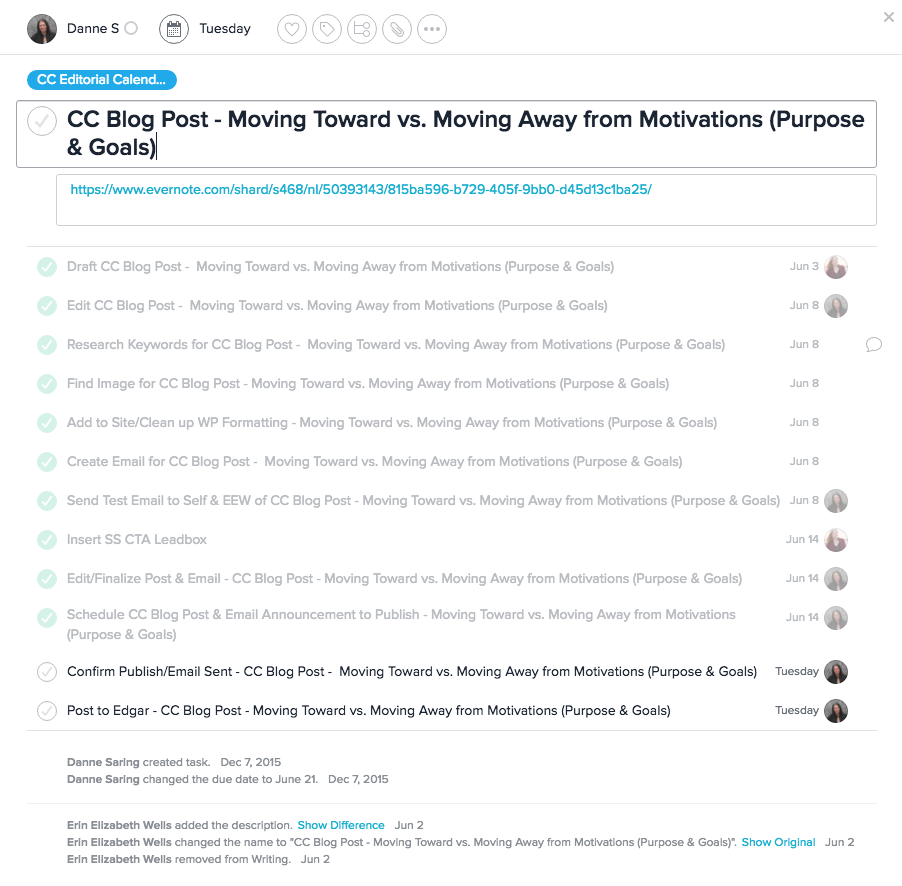
When you create a Note Link as I showed above it will only allow your team members access if you’ve shared the relevant Evernote Notebook with them (so it does provide some security as well). Or you can create “Public Link” using the Share dropdown on the upper right side of the note.
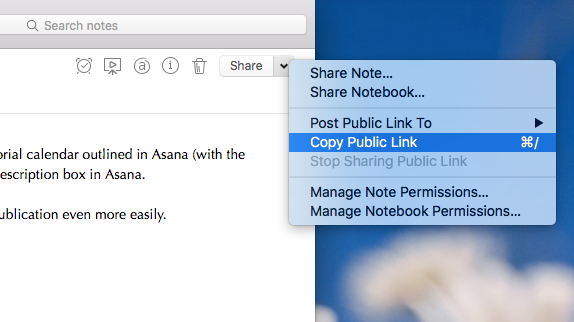
With public links you can share access to specific notes with people outside your organization. I’ve used this sometime with contractors to give them access to specific process workflows, or with clients to offer feedback on an image or document they sent me.
On the personal side, I’ve used note links to share information with my cat’s vet with a log about his medications and how he was eating while we were handling his end of life care last fall. I can also imagine using it as part of a home renovation project to send links to specific contractors about the tile, hardware, or fixtures for your new kitchen or ideas for landscaping including annotated images.
3. Reminder Pinned Notes
Another great insider feature is to use the built in “Reminders” feature to pin notes to the top of your notes list.
So, continuing with my blog use case. I have both the Editorial Calendar and Topics Index notes “pinned” to the top of my Blog Post Ideas Notebook.

You can do this easily by opening whichever note you want to pin and clicking on the little Reminders alarm clock. Then, just don’t set a date.
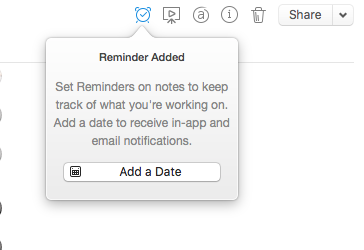
The note will get added to the top of your list of notes thus making it easier to find a specific note that you reference often. (You will only see this list when you are inside that specific notebook. If you want to have even quicker access to specific notes from wherever you are in Evernote, then add them to your shortcuts sidebar.)
4. Template Notes
I mentioned before how I use templates to get our blog post drafts started. There are a lot of times when template notes can be helpful: client session notes, standardizing process documentation, meeting minutes or agendas, etc. That’s why I created a notebook just for templates.
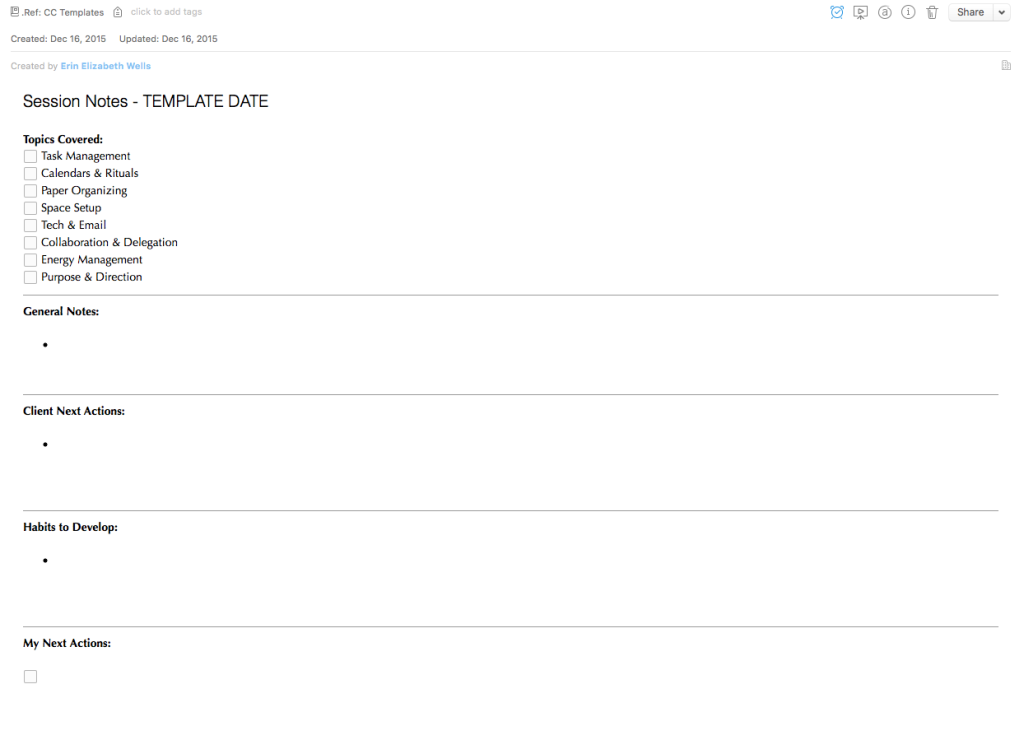
These notes provide structure for specific processes, and when I need to create a new iteration of something… for instance, I’m having a session with a client and want to capture notes about their progress and what we’re focusing on for the next period. Before the start of the session, I find the template note, then copy it to the appropriate client’s notebook.
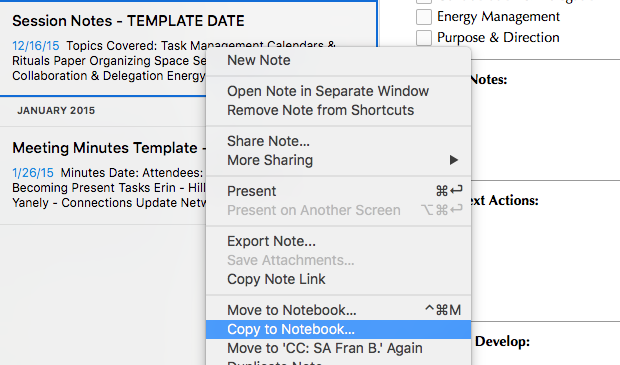
Then, I navigate to that new copy in the client’s notebook and begin filling in the date and other details during our session. This definitely simplifies the client session process, and moves something that used to be paper-based for me to a digital format that it supremely portable.
On the personal side, what about creating a note template for a meal plan, that you could copy recipe links into and then share with your spouse or family members? Then, you can just start from that same basic template each week and fill in the details. Or how about a yearly budgeting template that would allow you to compare bills across months and track your spending?
5. Emailing to Evernote
Did you know that every Evernote account has a personal email address attached to it which you can use to email new items directly into your account? For all the delightful specifics on how to do that I will direct you to the Evernote Help article on the subject.
However, I will tell you that I use this feature almost daily. I bcc Evernote when I’m sending a Session Summary email to my clients to keep that record in their Evernote Notebook. I bcc Evernote when I’m communicating with podcasters that I’m approaching for interviews or sending pitch messages for guest blogging.
Having this information stored in Evernote allows me to more easily track the history of my communication with different key people. This tracking means that I can save time by copying and updating previous pitch emails rather than starting from scratch each time, and notice patterns across communications with multiple people.
You also might use this feature if you’re snagging marketing emails for a swipe file of how a fellow entrepreneur is handling their launch funnel sequence. You could toss all those messages into a Swipe File notebook tagged by the sender, launch offer, and year.
Or in your personal life, if I get messages from someone important (repair guy, property manager, financial advisor, doctor, etc.) then I might forward that message to Evernote and file it into the appropriate shared notebook which will give both my husband and I access to the information and history of various questions, topics, and challenges.
On the one hand, this allows him to step in and handle conversations with some people with full access to the communication history (without digging through my email)…. and on the other hand… if I got hit by a bus, then at least he’d have a sense of where things have been left.
Next Steps
I could likely go on for many more hours about all the cool ways to use Evernote to organize the information in your life, but I hope this has gotten you curious and maybe even excited about getting more involved using Evernote for your life or your business.
As an Evernote Certified Consultant, I often work with my clients to help them implement Evernote more fully into their businesses. If that’s something that you’d like to discuss further, and explore how I might be able to help you leverage Evernote more effectively, then please Apply for a Strategy Session and let’s talk more about your needs, your vision, and how Evernote could help.