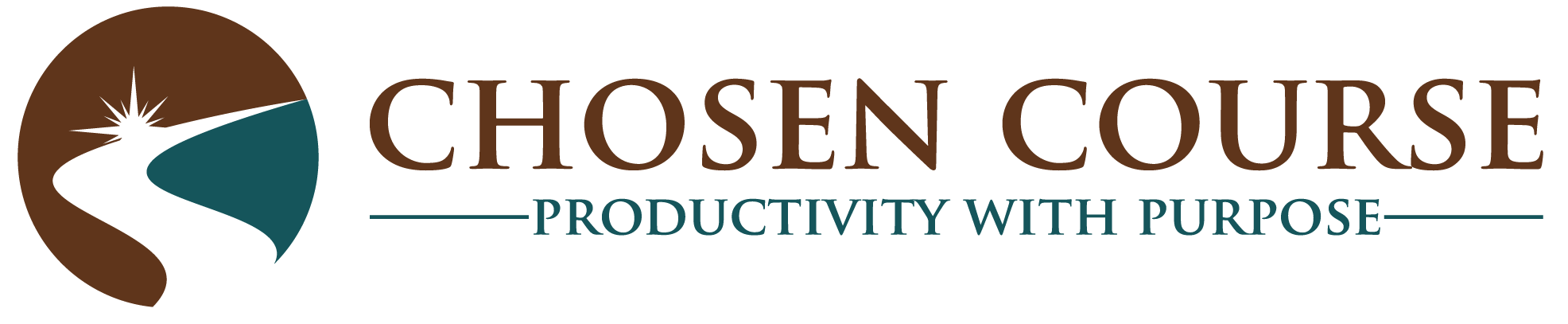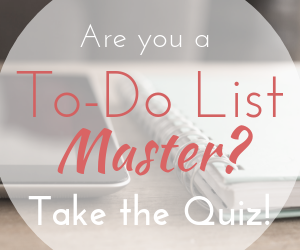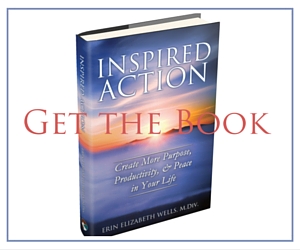Dropbox is one of those core tools that many of us have used for years now. I think I’ve had my account for well over a decade, but there still may be tricks that you have not discovered to make this foundational tool even more useful for your business as you grow and travel more with your location-independent business.
That’s why today we’re going to talk about what Dropbox is good at (and what it isn’t best for) and give you 5 tips to help you get the most from your Dropbox account.
If you’ve been hiding under a rock for the past decade, then I’ll start by explaining that Dropbox is essentially a cloud-based document storage tool. I think of it as my digital filing cabinet. Essentially, rather than having that old, tan, metal file cabinet rusting away in the corner of the office, Dropbox allows you to have all your documents and files easily accessible from ALL of your devices (or any device with internet access) whenever you want them.
Given that description, let’s start by clarifying what Dropbox is great for and what it’s not awesome at…
Tip #1: Use Dropbox as Your “My Documents” Folder
As I said, if you think of Dropbox as your digital filing cabinet, then it’s the place to keep ALL your documents and files. Most of us are familiar with the “My Documents” folder on your computer and for years that’s where we’d store all those word docs, spreadsheets, images, slide decks, PDFs, etc. So, here’s Tip #1: Use your Dropbox as your “My Documents” folder.
Keep ALL your documents in the cloud rather than on your local computer. I guarantee that you will save yourself headaches if you make a policy that EVERYTHING you create gets saved in your Dropbox. If your computer hard drive fails, then you don’t need to panic that you’ve lost all your important files. They are available easily from any computer connected to the internet, and you’ll be able to keep working while you get your machine repaired or replaced.
I also remember once going to a speaking event and discovering that the dongle I brought to connect my iPad to the projector didn’t work. (Ugh, yep, it can happen to any of us.) I was able to borrow someone else’s PC to pull up my dropbox to access my powerpoint slides and continue on with no problems. Dropbox saved the day!
Now, what Dropbox doesn’t do well? – It’s a CRAPPY project management solution. Can you get the job done with Dropbox and a word doc or excel spreadsheet, sure, but there are SUCH better options out there, like Asana or Trello. If this is still how you’re keeping your To-do lists, then let’s help you get an upgrade *wink*.
Dropbox is also not my favorite solution for a digital notebook. I’ll be doing our weekly Facebook Live Insights mini-training on the difference between Evernote and Dropbox this week on Wednesday, June 12, 2019 at 4pm PDT, so you can join me then to ask more questions or understand this distinction better. If you’ve found this post after that date, then scroll down and you’ll find our Insights Mini-Training video embedded below.
Basically, there’s information that needs to be easily accessed and updated quickly without worrying about layout or version control. Things like blog post drafts, workflow documentation, client session notes, etc that are MUCH better in a digital notebook like Evernote rather than hundreds of individual documents in Dropbox. Whereas, there are files where layout and creating a final public-facing version are key, and those belong in Dropbox. For example, client contracts, lead magnet pdfs, collections of social media graphics- all of those are great files to live in your Dropbox. Having an organized way to keep all these items available for access and use by you, your clients, or your team is what Dropbox does exceptionally well. Which brings me naturally to my next tip…
Tip #2: Use Dropbox to Share Files or Folders with Your Team or Clients
For many of you, this will seem obvious, but I also have seen businesses where this feature of Dropbox is dramatically under-utilized. There’s no need to attach every doc to an email, just copy the Dropbox share link and plop it into the body of your email. How to do this: Right click on the file in your Dropbox (or 2-finger click if you’re on a Mac,) and select “Copy Dropbox Link”.
What’s great about this solution? It dramatically simplifies version control. Have you ever sent a file off to a client or team member for review, then took one more look at it yourself and seen a few tweaks you wanted to make? Ugh, now you have to send them a new copy again! What a waste of effort and time… and duplicative emails. Sending the dropbox link rather than a copy of the file means that when they open it they will immediately see the most recent version.
Or what about when you’re creating a bunch of assets with your social media team member. Why not create a shared dropbox folder for all those images to live in that both of you can add to or access when it’s time to load them into your social media tools? This process is SO much simpler than passing them back and forth via email.
Tip #3: Interlink Dropbox with Your Other Business Tools – Asana, Evernote, Slack, etc.
Let’s take that previous idea about the Dropbox share link to the next level and skip email entirely. What if you pasted that link directly into the specific Asana task for your Social Media manager so that she knew exactly which photo you wanted used with each post?
Or maybe you have your blog editorial calendar in Evernote. (BTW: did you catch my mini-training on using Asana & Evernote for a Kickass Free Editorial Calendar?) What if you pasted the Dropbox link to your “featured image” directly into your Evernote draft note so that your VA could load it all into WordPress easily and quickly for you?
Or maybe you’re having a quick meeting with your team member and you want to review the same document during the meeting – Share the dropbox link with them via Slack, Skype, or Zoom. Then, they can give you immediate feedback that you can incorporate into the document and save it directly back to Dropbox without a ton of back and forth messages.
Tip #4: Organize & View Your Training Courses and Resources
Most entrepreneurs that I know have taken a digital course or two, and as location-independent entrepreneurs, I bet that many of you have downloaded course files (videos, audios, worksheets, transcripts) for those courses to your computer sometimes too. After all, you never know when you might be able to watch that next course video but not have solid internet access to stream it, right?
Dropbox is a great way to make sure you have access to those files quickly and easily (even when you don’t have internet service). Then, you can watch that next training video or start working on that exercise while you’re sitting on a plane or at the train station. I use Dropbox this way even when I do have internet access just to avoid having to log back into the course website and navigate around to find the next video. I can pull up my Dropbox app on my iPad and have almost instantaneous access to these resource files while I exercise in the morning. Nothing like learning something while I get my workout done!
And bonus, you also have an archive of those files for future reference. So, if you’re not quite ready to work on Module #4 for a few months, then it will be ready and waiting for you later.
Tip #5: Use Selective Sync
The flip side of the previous tip is that when you download local copies of those big video and audio files to your laptop, iPad, or smart phone, then you might use up a lot of storage space quickly. However, Dropbox has a built in “Selective Sync” feature that you can use to NOT keep local copies of files you’re done with. Have you finished that course? Then, remove it from your local Dropbox folder on your laptop, but keep it available on the cloud if you ever want to refer back to it again.
I do the same thing with docs I created years ago for specific clients or parts of my business that are no longer active. I don’t want to delete them permanently, but I definitely don’t access them often. So, with selective sync I can free up that space on my computer hard drive while still having the option to access them again anytime I want via the Dropbox website.
This happened recently when I went to create a job description for a new team member. I had hired for a similar kind of position several years ago, so I started by looking for the old job description. Since that’s not something I’ve needed in a few years, I discovered that it wasn’t on my computer’s local Dropbox, but within a couple minutes I found the file easily on the cloud and was able to download it to my laptop and start making the needed updates for the new version.
Just because you have 1TB of space (if you have the pro version for $99/yr), that doesn’t mean you need to keep that whole chunk of info on your laptop’s hard drive.
Next Actions
Dropbox is an awesome tool (and yes, iCloud, OneDrive, Box.net, etc probably have similar features… so if that’s your jam, then go for it.) Personally, Dropbox has been the backbone of my business for so long that I couldn’t imagine functioning without it now.
Maybe you want to think about how you could use Dropbox even more effectively in your business systems and processes. If you’re ready to start thinking more about how to “up-level” your business systems and processes in the near future, then you also might want to pick up my eGuide:
Your Freedom Map:
A Location-Independent Entrepreneur’s Guide to
End the Grind and Create a Business that Run on Auto-pilot
It will help you:
- Identify the areas of your business where you’ve been “flying-by-the-seat-of-your-pants” for too long.
- Learn the difference between a system, a process, and a tool.
- Get a step-by-step approach to refine your business processes.
- Discover the 7 Core systems that you NEED to run ALL 50+ Processes.
- Clarify which business processes that you can simplify, document, and delegate to start freeing your time and energy.
Grab this awesome guide, and start building your path toward even greater lifestyle freedom TODAY.
Here’s our Insights Mini-Training Video about Dropbox vs. Evernote – Why You want BOTH and How to Use them Effectively in Your Business: