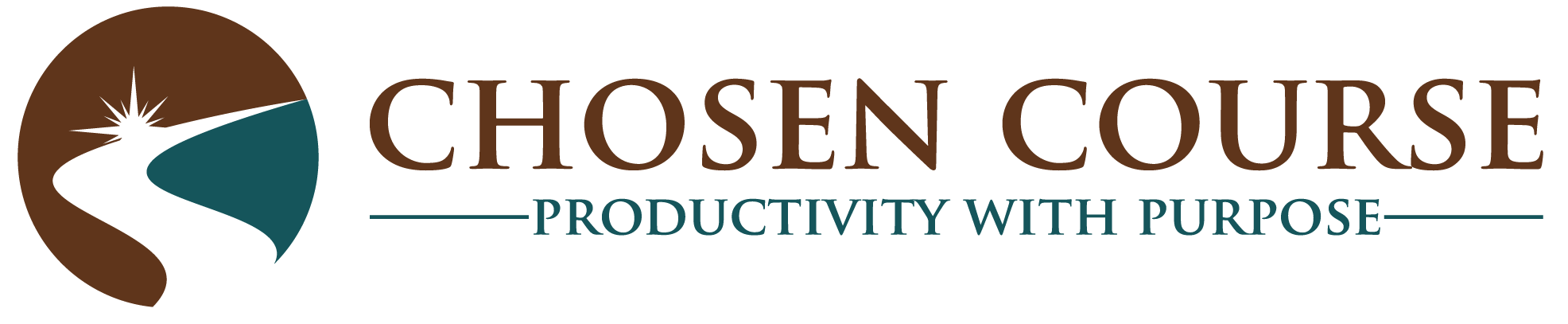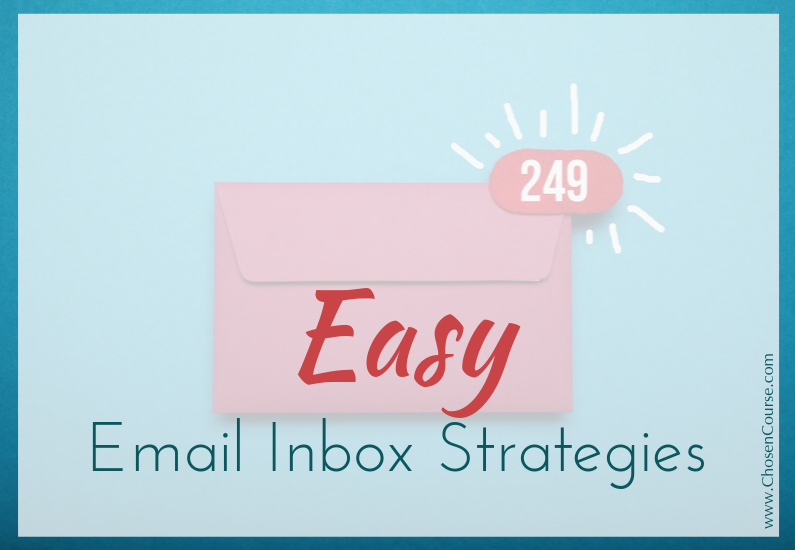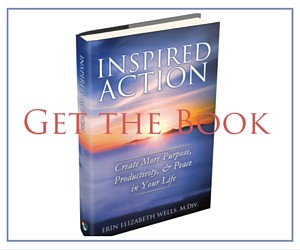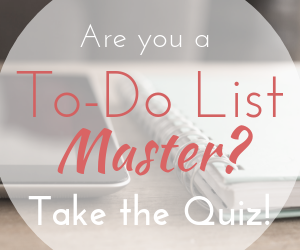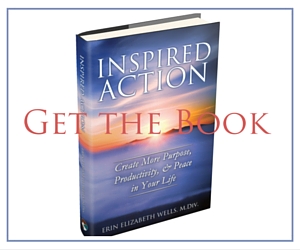Rather like your laundry… the email just keeps coming. That’s not a bad thing away either because sometimes it brings messages from wonderful people you’re excited to hear from or insights and information that makes our lives easier.
However, if we don’t have a solid strategy for processing our email inbox, then it can become crazy exhausting to try to manage the flow of it… just like laundry. If you don’t do it for weeks, then it becomes HUGE… don’t tell me that I’m the only one who’s had that experience ;).
Managing the flow of email can be hard even for very skilled, organized people. I had a recent conversation with a dear organizing colleague of mine, who has done amazing things with her business in the decade+ we’ve know each other, including teaching and training other organizers. However, she reached out to me for some troubleshooting because she was feeling a bit lost with managing her email inbox.
In about 5-10 minutes we came up with a personalized version of the system that I shared in my book Inspired Action: Create More Purpose, Productivity, and Peace in Your Life. This conversation inspired me to share that chapter on “Streamlining Your Email” as an excerpt for you here today.
It’s so easy to have a love/hate relationship with your email inbox (just like laundry … or dishes, which I *really* don’t like doing. Thank goodness I married a man who’s happy to do the dishes for us, and I do the laundry ;).) But, if you’re not quite ready to entirely outsource your email (which is largely possible btw), then take a look at the following strategies so you can get your email better in hand and flowing easily.
Chapter 32: Streamlining Your Email
You get up in the morning, and one of the first things you see is a badge on your smartphone: that little number telling you how many messages have arrived since you went to sleep. If only every one of those messages were from your best friends, family members, or most valued clients. Out of the 40 new messages in your inbox, most likely only 1 of them is actually something worth reading or responding to.
Nevertheless, most of us go through a daily—or even hourly—clicking routine of selecting all the email messages to be sent to the trash. It’s almost as if we hope to get exercise credit for having to click so many times to get rid of unnecessary stuff. But while filtering out the junk might occasionally get you irritated enough to raise your heart rate, I doubt that you can count it as aerobic exercise.
Let’s analyze the costs of this daily processing routine:
- How many times a day do you cull email messages? Consider time spent both at home and at work. My guess is two to four times per day at least. How many minutes of your day does that take? Probably two to six minutes—and that might be a low estimate, depending on whether you tend to skim the items before you trash or file them.
- How many times do you get interrupted or distracted by new email, only to discover that it’s largely trash? Perhaps four to eight times per day? And how long does it take you to get back on task? Probably anywhere from 2 to 15 minutes.
For years my mother has teased my stepfather that deleting emails is his favorite evening activity. In the evenings he regularly spends 30 minutes to 2 hours on his personal computer just weeding through various messages and lists to which he has subscribed. Sometimes she can lure him away from the computer to play cards with her. But generally speaking, after getting home from a full day at work, he spends a whole evening trying to catch up on his personal message backlog.
If you were calculating the numbers above, you would have discovered that you likely lose between 6 and 54 minutes per day to email distraction and elimination. Six minutes might not feel like much, but 54 probably does, and you are most likely somewhere in the middle. If you compound the figures weekly, the time costs are between 42 minutes and 7 hours a week. Would you be happy to regain one to seven hours per week of otherwise functional time?
A Simple Email System
It’s time to invest in your future happiness and ability to focus. I’m an advocate of maintaining a minimal folder system because email programs have such great search capabilities now.
So, here are the basic folders I recommend to my clients:
- @Reply/Action
- @Read/Newsletters
- @Unsubscribe
- Archive (built in to Gmail and many other email programs)
Why the @ symbol? Because in most email programs, that keeps the folder near the top of your list of folders so that it’s easy to find.
Depending on your circumstances, a few more folders might be helpful:
- @Receipts—Particularly if you run a business and receive tax-deductible receipts via email
- Project Folders—If you have teams of people with whom you are working on specific projects (work-related projects, boards, volunteer committees, etc.), it can be helpful to maintain a folder for each of those projects to keep all relevant communications together. (It’s unnecessary if you are just working with one person, because you can simply search for that person’s name.)
With these folders in place, your inbox becomes a space purely for new messages ready to be processed into your folders. That’s the key to Inbox Zero: no old emails living in your inbox.
Once you create these folders, try these email-processing steps for one week:
- Move anything that requires a response or further action to @Reply/Action.
- Take all the messages that you would normally trash and drag them into @Unsubscribe. (You could unsubscribe to each email source as it comes, but I’m a fan of batching similar actions together, so I would prefer to do all unsubscribing at the end of a week or delegate the task to my assistant.)
- Take all the e-zine or newsletter messages that you actually read or enjoy, and drag them into @Read/Newsletters. (Note: If you use Gmail, you could set up the smart tabs and drag them to your Forums tab to make it easier to filter out the newsletter lists from the juicy personal messages.)
- Send the rest of the messages that you’re done reading or acting on to the Archive.
This is your new daily email processing routine, which I would recommend you do no more than two to three times per day during your designated email time. (If you’re opening your email more frequently than that, then it’s time to break your addiction to your inbox and make sure you’re working from your master list intentionally rather than reactively from your email inbox. (See Part 5: Your Helm and Rudder: Task Management Essentials of Inspired Action for instructions on how to get this system set up to support you.)
After you’ve finished processing the new messages that have arrived, then, with your remaining email time, open your @Reply/Action folder and focus on the messages in there. This strategy will keep you laser-focused on the high-value messages and ensure that you respond to people appropriately.
After sorting your email this way for one week, look ahead to your calendar for the following week and choose a block of time—at least one hour—for a bigger email-cleanup session. I suggest a time that’s not your peak creative time but is good for getting little nitty-gritty actions addressed (for me that’s an afternoon or evening).
When your designated time arrives, here’s the plan:
- Open your @Unsubscribe folder and go down the list. Look at the bottom of each message for a “Safe unsubscribe” link. Follow the necessary instructions to have your email address removed from each list, but do not delete the messages yet. Now, go down the list of messages again and set up a rule or filter to delete or archive the messages from that sender when they arrive. This double procedure covers you in two ways. Once you are “safe unsubscribed,” any responsible and legitimate company will stop sending you messages. However, if that fails somehow, at least your email program will automatically shunt these messages away from your inbox.
- Open your @Read/Newsletters folder. For each sender, create a rule in your email program that will send their messages to this folder automatically so that you don’t have to manually click and drag each one to file it. Outlook has a Rules Wizard that will walk you through the process. Generally, the rule should say, “When a message arrives from [ACME Newsletter], move it to my @Read/Newsletters folder.” For Gmail users: Gmail calls these rules “Filters,” which you can find under the “More” button; they work in the same way.
You may want to repeat this filter-setup process once a month or, at minimum, once a quarter to catch any new lists that you’ve added. Set up the appropriate filters to handle those too.
There are several other great ways to use rules to streamline your email to fit your situation. Remember, the goal is to be able to find or see the information you need quickly and easily. So, target the high-volume senders first, and segment them into appropriate folders. Just be careful about going too rule crazy.
If you send too many messages into subfolders without reviewing them, there might be negative consequences. For instance, if your rules prevent you from reading a company-wide email announcement that all the computers will be down for two days, you’ll be stranded at work with a nonfunctional computer.
Backlog Bankruptcy
Do you have several thousand emails in your inbox? If the idea of processing your huge backlog seems daunting, here are a few additional steps to bring you up to speed with this simple system:
- Move all your old emails into a @Backlog/To Process folder.
- Choose a target horizon. Messages from one to two years ago are highly unlikely to be essential to your current daily operations. So, you could move anything older directly into the archive, where it will be out of your way but present if you want to search for something. I would recommend archiving anything older than six months, but use the horizon that makes you comfortable.
- Set up and start using the simple email system above for all new messages as they come in, and focus primarily on building your habits with these messages.
- Batch your backlog processing. Tackling the older stuff will be more manageable if you work in small batches moving backward toward your horizon. Maybe you process 50 old messages each day, or you spend 15 minutes per day processing the backlog messages. Use whichever method feels right for you.
Next Actions
- Do you have more than one email account? Repeat the processes in this chapter for each one. It’s your call whether you do them all simultaneously or space them out and attack one account per month.
- Be aware anytime you enter your email address into a field on the Internet. Do you see a prechecked box giving you permission to send “news and updates” from a certain company? Uncheck these boxes unless you know you want more info from here.
- Don’t give your email address to cashiers in stores unless you want to get spammed with their sales coupons. When they ask you for it, you can just politely say, “No, thank you, I would rather not provide it,” and they will move on with your purchase.
If this excerpt from Inspired Action has been helpful to you, then pick up a copy of the book today. It provides 50 short, actionable chapters that can help you connect with greater meaning and purpose and develop the productivity systems to put your purpose into action each day.