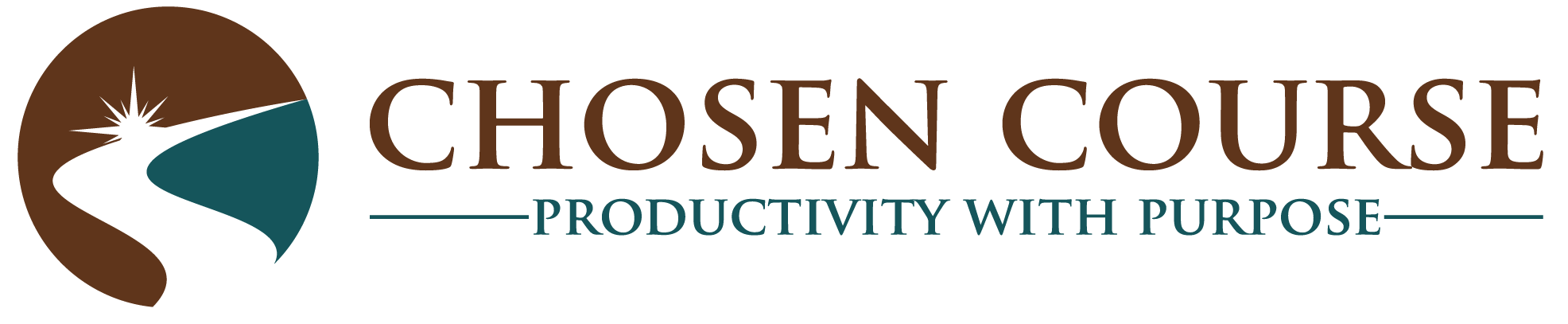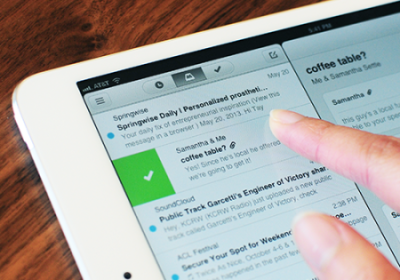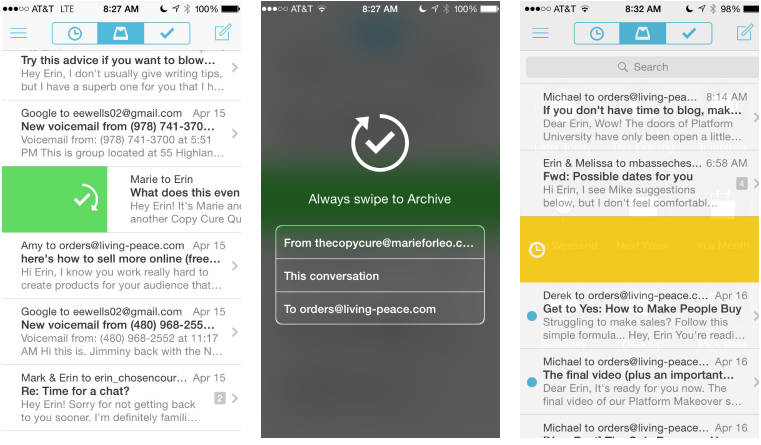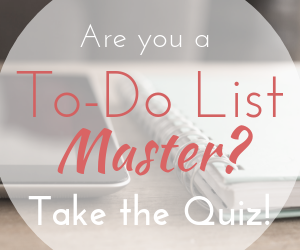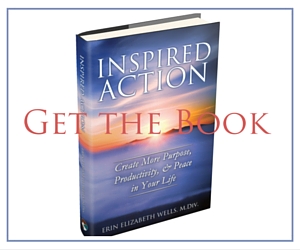UPDATE: Unfortunately, Mailbox has been shut down as of February 26, 2016. Check out these alternatives for similar email apps. Mailbox Alternatives: Managing email has actually gotten better
Original Post:
A few weeks ago, I wrote about my own journey to Inbox Zero, and some of the key sticking points that people frequently struggle with during their efforts to manage the email overflow. In that post, I mentioned the app that I’ve relied on for at least 2 years to help me make inbox zero an easier habit to keep which is called Mailbox.
(It’s available for iPhone/iPad, Android, and Mac, and only works with your Gmail, Google Apps for Business, or iCloud email account… sorry Outlook/Exchange users :(.)
As part of my Favorite Tech Series of posts, I wanted to give you a more in-depth review to get a sense of how I use and why I love this tool.
Finger Swipe Email Triage
With just the swipe of a finger to the right or left you can accomplish 4 different outcomes for each email that lands in your inbox: Archive, Trash, Snooze, or File. I’m going to talk more about the snooze functionality in just a second, but the ability to simply swipe away individual (or whole groups of messages) into the archive or trash is a wonderful time-saver that has cut my email processing time down significantly.
Here’s how it works: A short swipe to the right archives the message; a long swipe trashes it. A short swipe to the left bring up your snooze options, and a long swipe to the left brings up your file folders (I use this particularly for emailed receipts or great emails from my favorite content creators that I’m not quite ready to read yet.)
You can also do a swipe and hold to any of those positions and TEACH Mailbox rules to always execute a particular action automatically on similar emails. As an example, perhaps you’re tired of archiving the emails from your rental car company, but you don’t really want to trash them or remove yourself from the list (since if you’re planning a trip then searching for one of their coupon emails might be useful). This is a perfect time to teach Mailbox to auto-archive those messages. Then, a simple search will allow you to find them when you need them, but you don’t have to swipe every single one when it arrives.
This finger swipe interface is so amazing that now other email tools are starting to mimic it (including Apple) but in my opinion not as effectively.
 Snooze until later
Snooze until later
I mentioned above that you can snooze emails that you aren’t ready to reply or act on yet until a more appropriate time. Perhaps you get a message regarding your son’s upcoming soccer game, and you want to make sure that you mention it to your husband tonight. With a snooze swipe you can remove that email from your inbox for the moment, and it will automatically land back in your inbox in the evening at a better time to remind you of that conversation.
There are 8 preset snooze options including this evening, tomorrow, this weekend, or next week to choose exactly when you’d like that message to land back in your inbox. There is also a “pick date” option, which I love using for event reservations or plane tickets.
Manage and send from multiple accounts
Since all my personal and business accounts are now through Google, I have set up all three of my email addresses to come into the app. If you prefer to see things separately, then you can look at the inboxes individually or you can look at them all combined into one inbox and dramatically simplify the multiple inboxes processing adventure.
When replying or creating a new email you can also toggle between different email accounts to respond to different messages from the appropriate address. Since my company has two divisions with two different brands and emails, this feature has been particularly helpful to ensure I’m sending messages from the right address each time without a lot of signing into this inbox and out of that one.
Shake to Undo
Did you make a mistake? Perhaps you archived or trashed something, but you’ve reconsidered and realized that there is an action you want to take. Then, for the iPhone and Android versions, just shake your phone, and it will ask you if you want to undo your last action. While I don’t use this feature very often, sometimes it really comes in handy for that “oopsie” moment.
Downsides
- Mailbox for Mac (at the time of writing) is still in beta, and it’s unfortunately still a bit buggy. But, when they get it worked out I hope to use it to replace signing into gmail every day.
- I wish the auto-archive rule making had a few more customizable options such as filtering messages with a particular word in the subject line… but this is really getting picky.
- Only works with Gmail, Google Apps for Business, or iCloud accounts… everyone else has to look elsewhere :(.
Summary
This simple but powerful little tool has completely changed how I interact with my email inbox, and it’s made processing the onslaught dramatically easier.
Do you use Mailbox already? What have you discovered about it that you love?
Do you have a different, similar tool that you use? Share it with us! I love to learn about great tech alternatives, since I’m such a gadget girl :).
Image credit: Mailbox graphic photo via CultofMac.com
Update: 2/26/16 R.I.P. Mailbox
Mailbox Alternatives: Managing email has actually gotten better